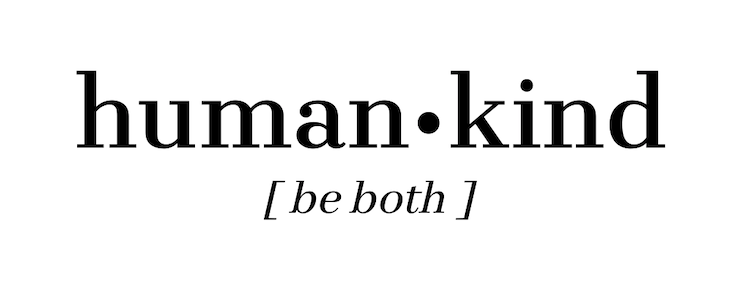A few months ago I wrote a blog post titled, Tips & Tricks for Starting a New Blog: Do’s and Don’t’s, based on my own experiences – if you haven’t read it yet, I highly recommend it even now, because I think you could learn a lot from the mistakes I made. I discussed self-hosting and Bluehost a bit, but I wanted to dive more into the topic.
There will be a bit of overlap between that blog post and this one, but this article will focus on advantages of self-hosting and explain the steps of setting up your own blog from scratch.
The key here is ‘from scratch,’ because I think it’s much easier to start blogging the right way, instead of starting somehow and having to transfer your blog later on, as I did. What I mean by this is that when I first started this website, I went with one of the many free options, and struggled a lot in trying to transfer it to a self-hosted website. I think if you know that you want to make your website a serious endeavor, then you should just dive right into the deep end.
Benefits of Self-hosting
When you’re self-hosting your blog, you’re in much better control of your website. This is especially useful for those well-versed in html/css, etc, but also offers a lot of benefits to the technically challenged folk, such as myself.
- plugins — you have access to plugins that make a lot of the workflow a lot easier. There are thousands of plugins out there, but these are the 3 that I use a lot:
- Jetpack: also on WordPress.com; analytics and stats.
- Yoast SEO: it’s a free tool to help you improve your SEO.
- Remove Featured Image
- live chat support — any questions you have are usually immediately answered in a live chat with tech support (free WordPress.com accounts don’t have live chat, but personal plans already do). When I was trying to transfer my blog from the free version to the self-hosted version, I became quite friendly with the support team; I think we chatted daily, as they walked my tech-illiterate self through the steps.
- freemium themes — upload any theme you find online. This gives you access to 1000s of themes, unlike with WP.com, which limits you to a few hundred “free” ones before you have to upgrade. I’ve downloaded and changed my theme quite a few times, finally settling on this one (for now).
- custom analytics using Google Analytics integration — very powerful tool that helps you optimize your blog in so many ways
- ads / no ads — you can implement your own ads to monetize your site using Google Adsense or any such website, and also you do not have to deal with WordPress.com free account ads. Any ads placed on your blog are your decision, and your decision only.
Bluehost: leading self-hosting website
I did a ton of reading about which service to use for self-hosting and coming to a decision was really difficult because of all the varying, anecdotal experiences. I’d heard a lot about Bluehost (and after giving another company a go), I decided to try it.
I’ve been with BlueHost* for about a year and a half now, and I’m still a huge fan. I was definitely cautious, because of all the various accounts I’d read about all the different self-hosting website, but I ended up being very pleased.
*Total transparency: I am a big fan of BlueHost and it has served my non-tech-savvy self really well, so I decided to join their affiliate program. If you do decide to sign up with BlueHost, I would be honored if you did through this link, at no extra cost to you of course. This offers you the discount (scroll down for discussion of the prices!) and I would be very grateful for your support.
Here are the reasons I like BlueHost:
- integrates perfectly with WordPress; I didn’t have to relearn a new platform because it’s so similar and it felt like home
- excellent tutorials: they were very proactive in helping me setup my blog, and I didn’t have to hunt down the right tutorials because they linked me to whatever I needed almost right off the bat
- effective live chat support: although it sometimes takes the agent a few minutes to answer the message (as if there were some 4 minute lag), I’ve gotten most of my issues solved in one conversation
- easy to use interface: I can find whatever I need, be it plugins or widgets or what have you. If I can find something, a quick Google search usually does the trick (because BlueHost hosts a huge % of the world’s websites, it’s got an enormous userbase)

How to Set it up: Step by Step
The cost of self-hosting with Bluehost is quite similar to the prices offered by different self-hosting accounts, which was very reassuring. I opted to purchase for 1 year, but I genuinely wish I’d selected the 3-year, because it offers such a good discount that it is definitely worthwhile. I knew going into the blogging world that I would take it seriously and keep it up, so I should have made the investment, which would have saved me money now that my first year was over and I had to renew my license. But, you live and you learn, right?
1. Select a plan:
Once you head over to Bluehost.com, you will see their intro offer. Here is a breakdown of their different packages:

I purchased the BASIC Plan, and to this day it seems like it’s suitable for my needs. I haven’t yet surpassed the limits of the Basic features, but if I do, I’ll definitely let you know.
2. Set up your domain name:
A domain name is essentially the URL – each URL on the Internet was purchased by a person or company, and they now own that specific combination of letters (and numbers). Normally, a domain costs money – I bought mine through Wordpress, and so transferred it here. If you don’t have one, signing up to Bluehost gives you a free one that you then own!
My domain name is www.amedstudentsjourney.com; luckily, it was available for use (meaning that no one else has purchased it), and now it is MY website. Yipee.
If your website is about furry fluffy kitty cats, then your domain might be furryfluffykittycats.com; you enter it and pray that no like–minded individual has stolen your idea and taken your domain.

3. Fill out your account information:
Standard information about you and your account is of course required; here’s a screenshot to show you what to expect.

4. Payment info:
This part is crucial (hehe). I pay with credit card, and I felt confident doing that because they have a 30-day money back guarantee, so I knew if I ended up not liking it, I would be refunded.

5. Pick your package:
Now comes the fun stuff. Pick your package – this is where you decide whether you want to invest for 1, 2 or 3 years. I opted for one year, which I do regret, but it’s definitely a safe bet if you’re not sure where you’ll be in two or three years.
You can also add extra (see below); I ended up choosing no extras, but lately I’ve been considering investing in some good SEO tools. However, for now, I just pay the monthly fee for the Basic package (billed annually).

6. Make your account, sign in and get started:
Once you’ve made and account, password and signed in, Bluehost will ask you a bit about yourself.
7. Choose a theme…and you’re all set!
You can select one of the offered themes from Bluehost or Wordpress, or you can download a freemium theme and upload that to your blog to get a more unique look. You’ve got ton of options – play around with the different choices and see which you like the best.

Bluehost cPanel and Wordpress Dashboard
The cPanel is your Bluehost home page. I rarely use this website but it’s a great way to get you started. Now that I’m a blogging pro (or am I?), I go straight to the dashboard, pictured on the right.
In the left sidebar, you can see the Wordpress tools that I loved so much when I was using the free WordPress.com interface. This interface is a bit more serious and powerful, and this dashboard is what I use every time I sit down to write a blog post or reorganize my website.
You can now get started with your first post! Good luck with the blog, and remember, perseverance is everything.
I hope that was helpful! If you have questions, forums are a great source of information. Since so many people use BlueHost, lots and lots of people offer troubleshooting help; and luckily, their own support team is infinitely helpful as well.