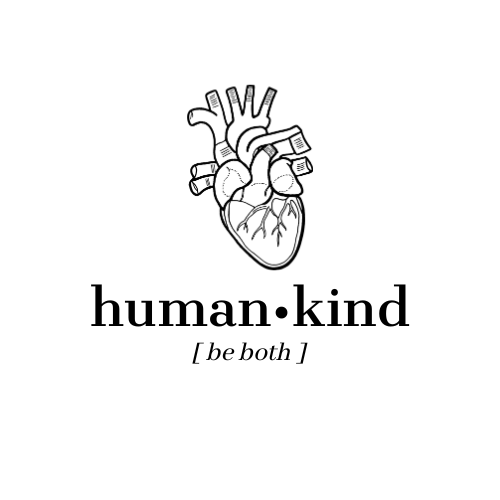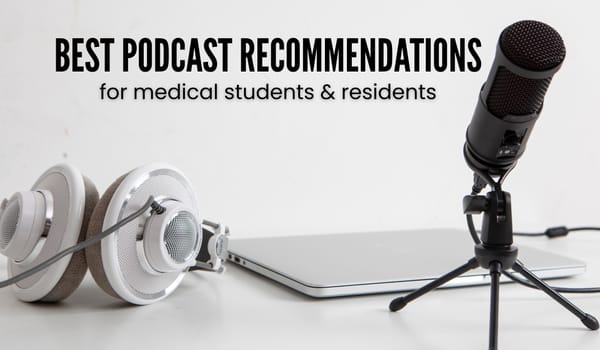Must Have Anki Add-ons
Here is my running list of favorite Anki add-ons, including all of the ones I have downloaded,…

Here is my running list of favorite Anki add-ons, including all of the ones I have downloaded, large or small. I linked them all because I am a kind soul, and I have too much time on my hands apparently… enjoy!
For a FULL guide on getting started with Anki, check out my blog post on Anki for Beginners.
The Key Ones (My Core Anki Add-ons)
Here is a list of my favorite add-ons, the ones I rely on or use daily.
⚡️Image Occlusion (Enhanced) (details below)
⚡️Advanced browser: more powerful browser window. It allows me to hide certain columns, sort by unusual filters, and it goes great with Fast bar
⚡️Fastbar with nightmode support (details below)
⚡️Mini Format Pack: enables things like bullets, numbering, center/left align, super and subscript, tab, etc. Basically allows you to make more organized, easy-to-read cards
⚡️Resize images in editor: if you don’t want to use HTML code to do this, you can simply resize images using this add-on (click and drag the sides). It’s a life-saver when it comes to pasting large Google images.
⚡️Remaining time for Anki 2.1: my personal favorite – shows me how fast I’m doing my reviews, and estimated time of finishing (based on current speed). This helps keep me motivated and on track.
⚡️Hierarchical tags: organizes your tags in an intuitive way – this is a MUST HAVE if you’re using a premade deck (because most are organized very well by tags). — there’s 3 and I’m not sure which is the best one, so this one you’ll have to research a bit.

The Bonus Ones (Convenient or Fun):
❄️More overview stats: shows you how many learned, unseen, mature, young, reviews and learning cards you have (see right).
❄️TagSelectorV2 (see below)
❄️Amboss add-on: this is great if you have a subscription to Amboss – certain words become underlined and clickable, and it’ll take you straight to a relevant part of the Amboss library. Download directly from the Amboss website, NOT the Anki add-on page.
❄️Spelling police: a spell-checker that becomes even more useful if you add a medical dictionary. Allows you make quick flashcards useful without taking the time to proofread everything.
❄️Review Heatmap: progress tracker – it shows how many cards I reviewed each day of the month, and how long my longest ‘study streak’ has been.
⟶ download directly from the creator on GitHub here. The Anki add-on that’s found on the website, as you’ll see, is a copy.
❄️Frozen Fields: Sick of retyping the same question again and again? “Freeze” the field and make similar cards really quickly! This add-on ‘freezes’ whichever field you pick, so every time you add a new card, the frozen text remains in place, saving you tons of time!
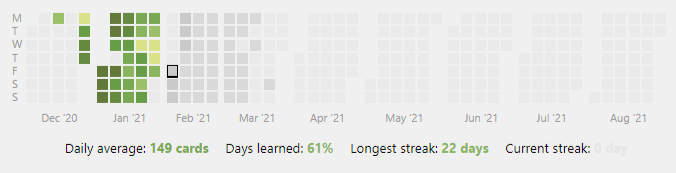
⭐️Extras:
These are add-ons that I wouldn’t say are super important and yet I have them downloaded:
– Customize sidebar
– Advanced Previewer: this allows you to preview multiple cards at once, which makes it really easy to get an overview of a set of cards all at once. I also use this for a quick review – if I want to ‘study’ a set of cards directly from browse, this is a quick workaround.
– BetterSearch
–Customize Keyboard Shortcuts: allows you to make your own shortcuts for frequently used functions. For example, when using premade decks, I suspend a LOT of cards, so I made the shortcut for suspend simply ‘ / ‘ and it saved me many milliseconds. This one is a bit tough to set up if you’re not very techie, because it requires you to ‘read through’ the code and find the thing you want to change the code for, but if you manage, you’ll be really pleased with yourself (like I was hehe).
Image Occlusion Enhanced
IO is a really useful add-on for testing knowledge of pictures (excellent for biochemical pathways and anatomy). You can simply import your photo, hide the terms you want to test yourself on, and add the flash card to your deck. Here’s a few pictures of how it works (pictures are not my own):
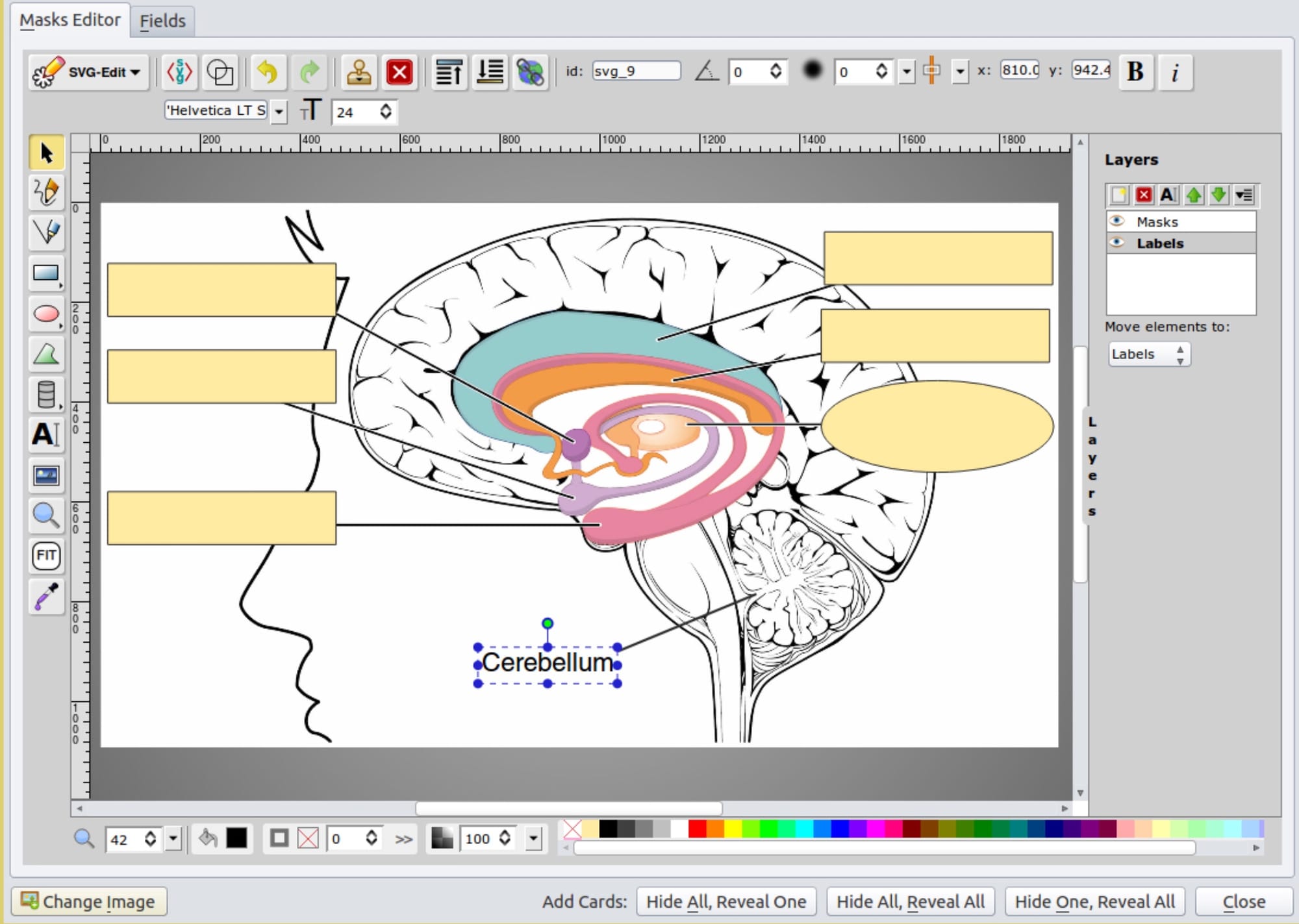
And this is what the flash cards will look like:
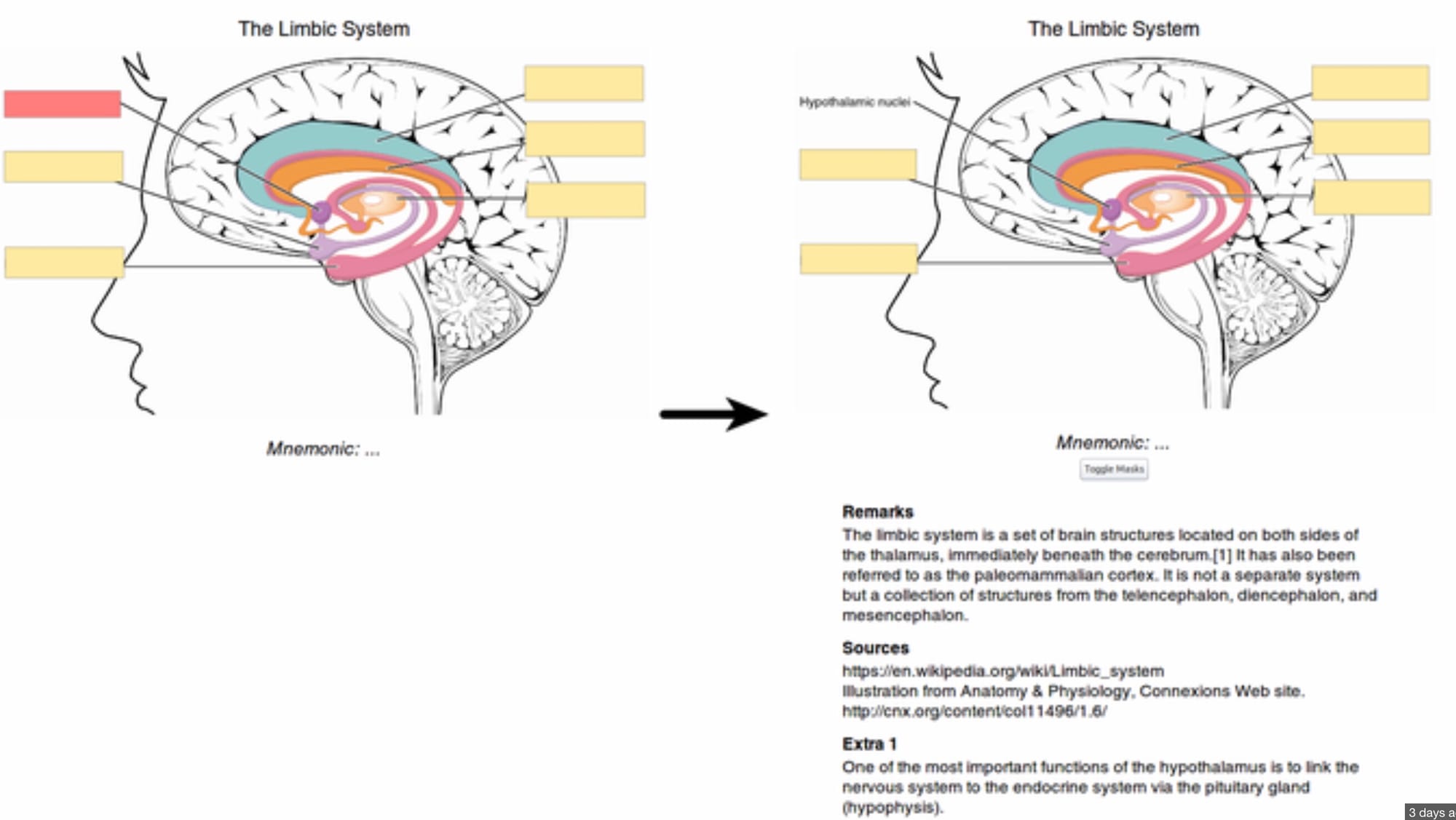
Tag Selection
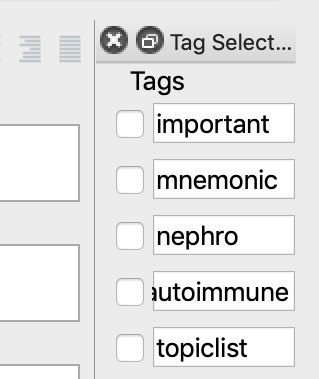
I’m a HUGE believer in tagging your cards. I think organization is key, and will help you lots in the future. So when I found this add-on I was thrilled. It’s a little toolbar that sits at the right of your screen, and you can enter frequently used tags. Then, you just check or uncheck the relevant ones for each card – or leave it untouched to automatically add those tags, if you’re doing a lot of “renal” cards in a row. Here’s a picture of my current “frequent tags.”
Here’s a link to the add-on page.
Fastbar (Toolbar)
I just discovered this from a YouTube video, and I like it a lot. This is what it looks like, and it’s pretty self-explanatory. Link is here. Short and sweet, allowing you to find more things.

Advanced Previewer
This allows you to preview multiple cards at once, which makes it really easy to get an overview of a set of cards all at once. I also use this for a quick review.
Anki Tips (Not Add-ons):
These are little tidbits that I came across while making my own flashcards.
CLOZE DELETIONS – a new trick
Cloze deletions are really useful; they’re basically like fill-in-the-blanks. And maybe you knew about this feature but I sure didn’t, so when I saw it this morning my mind was BLOWN.
Regular cloze deletion:
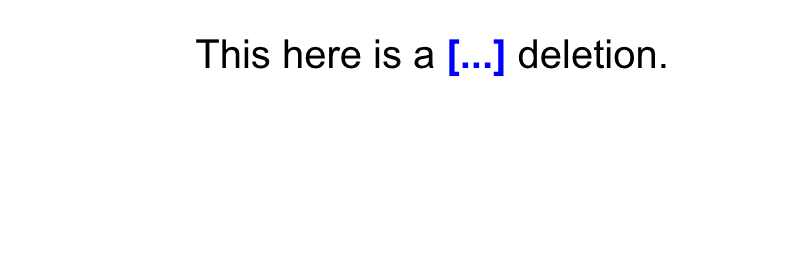
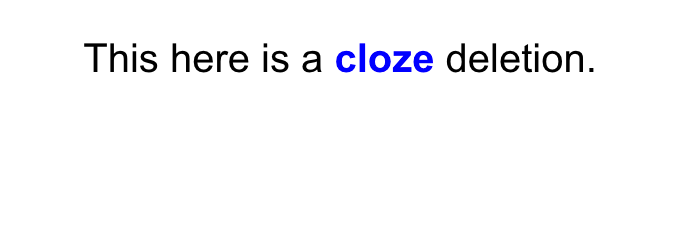
The new trick I discovered lets me PROMPT the answer with a question/hint/word, like so:
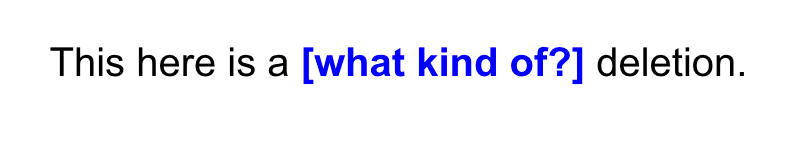

The formatting is: {{c1::cloze::what kind of?}} deletion. Easy as 1-2-3! And of course, be sure to use the keyboard shortcut to insert the cloze deletion (command+shift+c on the Mac).
Image Resizing: HTML Code!
I downloaded a UWorld Step 1 deck, which is GREAT because it includes the UW Question ID…but the images were HUGE. And it was really really distracting.
So here’s a simple solution. Add in this code, and done! To watch how it’s done, check out the original video here.
img { width: auto; height: auto; max-width: 400px; max-height: 400px; }
– from the video above