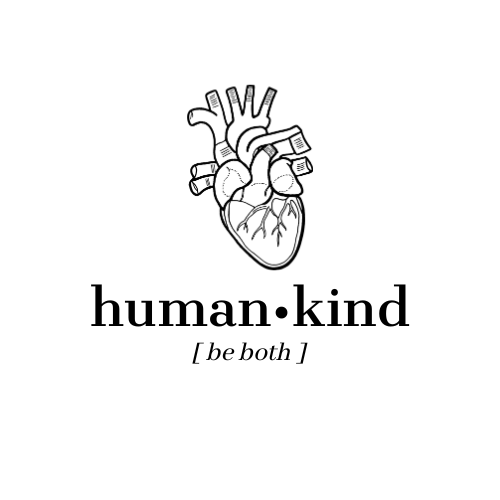Popular & Little Known Tools for Content Creators
What is a Content Creator? The word “influencer” has swept across social media and news sources in…
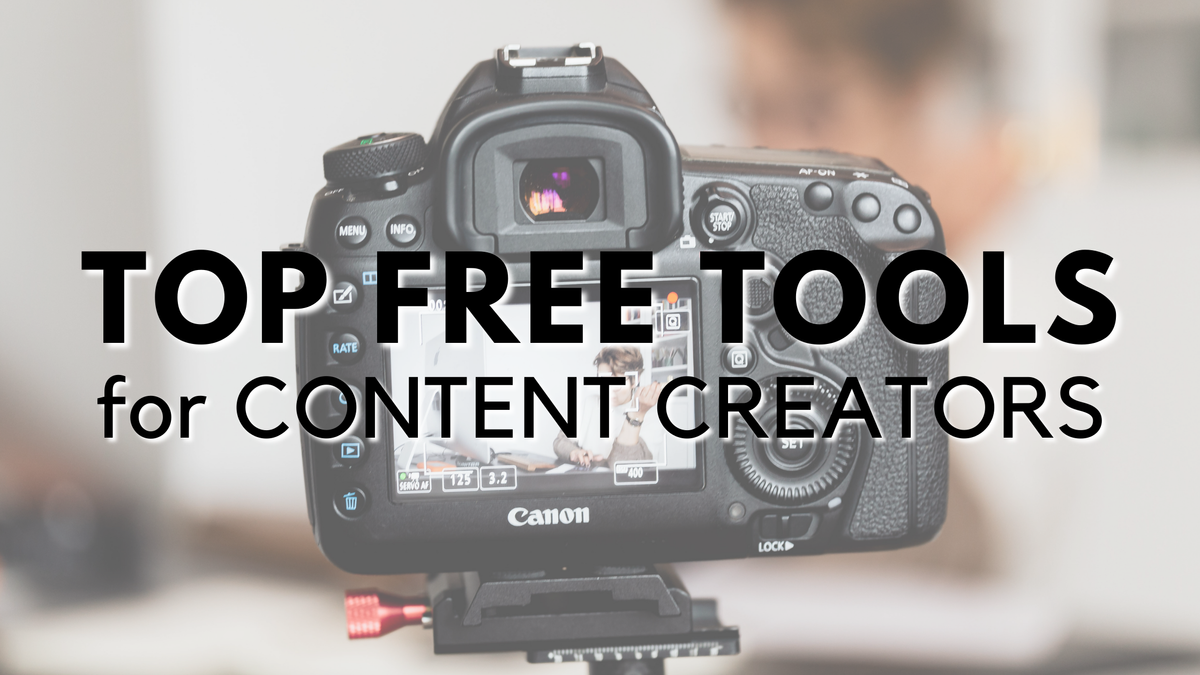
What is a Content Creator?
The word “influencer” has swept across social media and news sources in recent years, but I find that it’s a word that has come to have many negative connotations. I think the phrase “content creator” is a much more pleasant one, and so that is who my blog post is geared to.
Google defines content creator as “someone who is responsible for the contribution of information to any media and most especially to digital media. They usually target a specific end-user/audience in specific contexts.” This can be anyone who runs an Instagram (like a studygram, a bookstagram, etc.), posts on Tumblr, writes a blog or creates videos for a YouTube channel.
Since I have experience mostly with creating content for Instagram (my studygram, in case you’re unfamiliar with it), YouTube (link to my channel) and this blog, most of my apps and tools are focused on the work I do for these. I also have a Tumblr, but I use that a lot less frequently and quite irregularly (here‘s the link to that anyway).
This post is a companion to my post from many years ago, in which I summarized weeks of my ‘research’ into how to go about starting a studygram into a blog post. If you’ve just started one, or thinking of starting one, check out that blog post – it’s still very relevant to Instagram today!
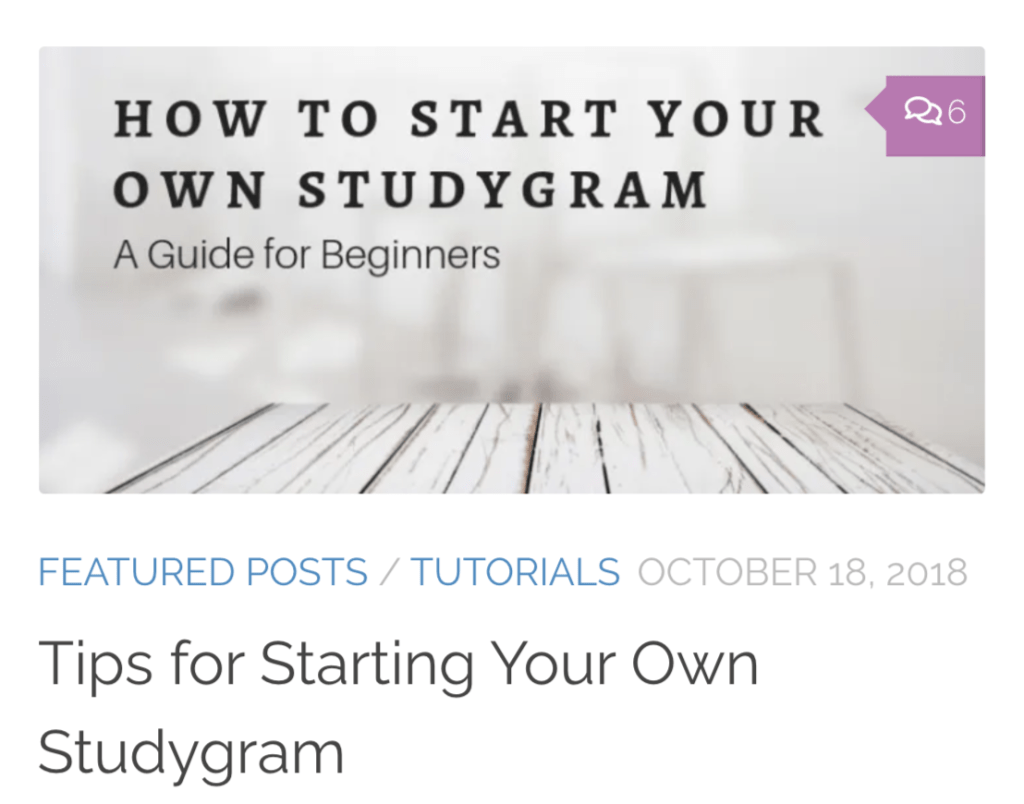
My Favorite Tools for “Creating Content”
In the aforementioned blog post, I mention the main editing apps that I used at the time: those are still the ones I use religiously. But since then, I’ve discovered a few new ones that I wanted to share. So think of this as an updated list. For many of these new apps, there are TONS of alternatives out there (like other free font websites), but I’m just sharing the ones I go back to whenever I need something because they worked so well the first time.
In this blog post, I’m sharing all my favorite apps and giving away all my secrets. Most of resources are free, with the exception of one that I chose to include because it’s a really great app, but they usually have premium versions with extra features. I generally stick to the free one, but read on to find out more. I hope this blog post saves you all the time it took me to discover these apps.
Photo-editing apps:
Snapseed (FREE): I use it to edit some small details in my photos, especially the lighting and contrast. The key to nice photos will always be lighting, but with this app I can make small corrections.
VSCO (FREE): A very popular app, but I only use it for a single thing: one filter. I imported the photo edited in Snapseed and apply one free filter (always the same one, I know, very lame).
For a quick video on how I edit, check out my screencapture on IGTV, found here.
My favorite video-editing app
InShot (FREE)
This is my favorite video editing tool on Android, and I tried a bunch of them. It’s quite simple, but it can do so much for free. I did end up purchasing premium for a year when it was on sale, but you can completely get by with the free version (I certainly did!)
BONUS (new!) for video making: Royalty Free Music
I’ll add more as I come across them, but at this stage of my video making journey, I’m not in a position to paid for really good copyright free music. So I scrounge the internet for free alternatives; here is my favorite:
- BenSound: download the free ones and be sure to give credit in your video description.
Graphics:
Canva (FREE)
I use Canva to make all the prettier stories, templates, highlight covers and blog post/YouTube thumbnails (this very thumbnail was made with Canva). The free version is really incredible – the ONE feature that is included only in Premium, the one thing that I would actually consider upgrading to premium for, is the ‘export as a png with a transparent background.’ However, since I can do that in Procreate (which is less convenient but can work), I won’t upgrade for now. It’s similar to Picmonkey, which I’ve also tried, but since Canva is just as good AND it’s free, I think it’s the clear winner.
They have some premium elements (photos, designs, etc.) and you can use this link to unlock a free one. (The link isn’t affiliate, but if you use it, I also get a free one!)
Procreate (PAID)
I bought this app the day I got my iPad Pro with the Apple Pencil, and never once regretted it. I use it mainly to practice drawing and doodling, brushlettering and use it to make my monthly wallpapers (June ones can be found here https://www.ayoungdoctorsjourney.com//hello-june-free-june-wallpapers-for-desktop/ ).
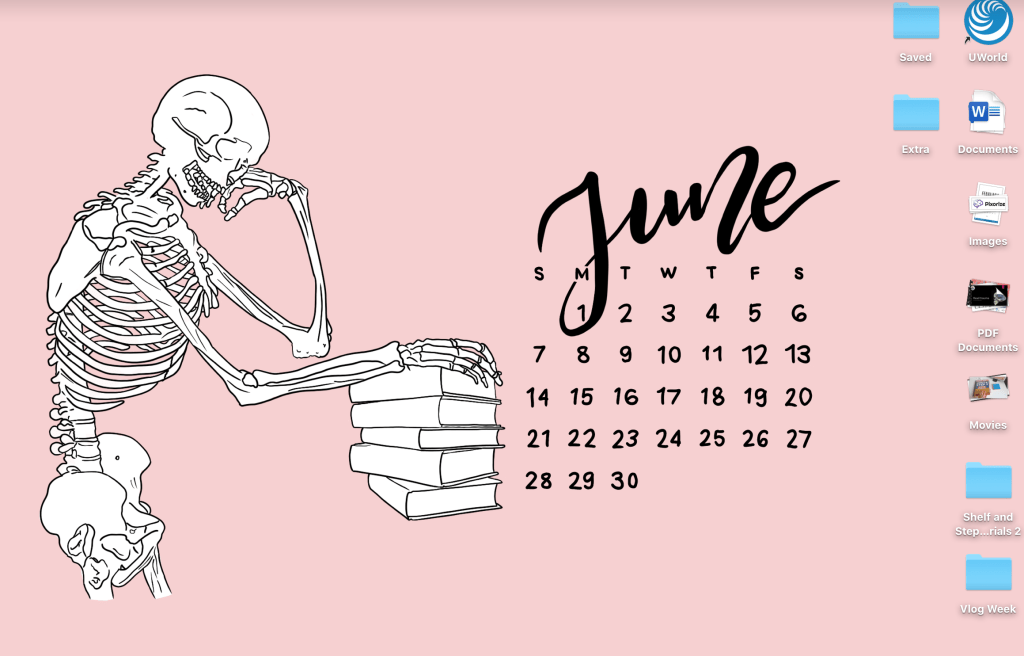
Unsplash (FREE)
An incredible website where you can find FREE copyright-free stock photos to use in your blog posts, stories, wherever (so long as you give credit to the artist, of course). Beautiful stock imagery is so hard to come by, so I was so relieved to come across Unsplash.
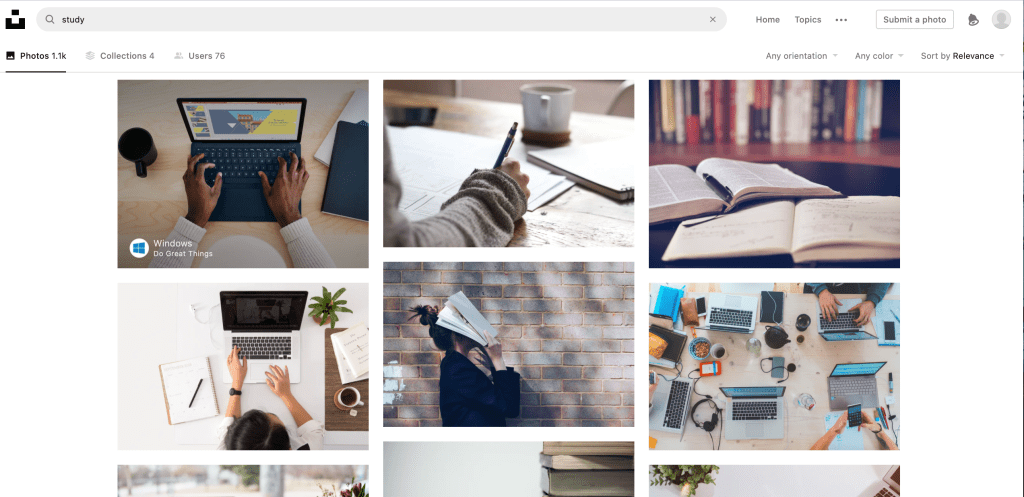
Dafont.com (FREE)
Free (and copyright free!) fonts that you can download and use either for personal use (notes, headings, etc) or for commercial products (I use them in my printables). You have to make sure that the one you’re downloading has the proper usage rights for your intended purpose, but other than that, it’s great!
File sharing Programs
Google Drive (FREE)
You can make a new account with your studygram name and be privvy to lots of free storage. You can make a public folder and share the link with your followers (here’s my public folder as an example https://drive.google.com/drive/u/1/folders/1JqK1_vqgDqyG9jJC8v1De1c0Rm4JzBep).
My biggest issue with Drive is that I couldn’t figure out a way to track downloads, or get any sort of stats on usage. Since it’s important for me to see who’s downloading what (so I can tailor future wallpapers towards the favorite ones, for example, or know which printables are actually useful to people), I looked around for another website, and that’s how I found:
Ge.tt (FREE)**
This shows you (and your audience) number of times a file was downloaded, which is great. It’s also free up to a limit, but I think that will work just fine for me. The issue with ge.tt is mainly that some people have trouble downloading files – I’ve noticed this is only an issue if people are using a mobile device. They usually write me a comment or message and then I help troubleshoot and they go on their merry way. So all in all, I think ge.tt achieves exactly what I need it to.
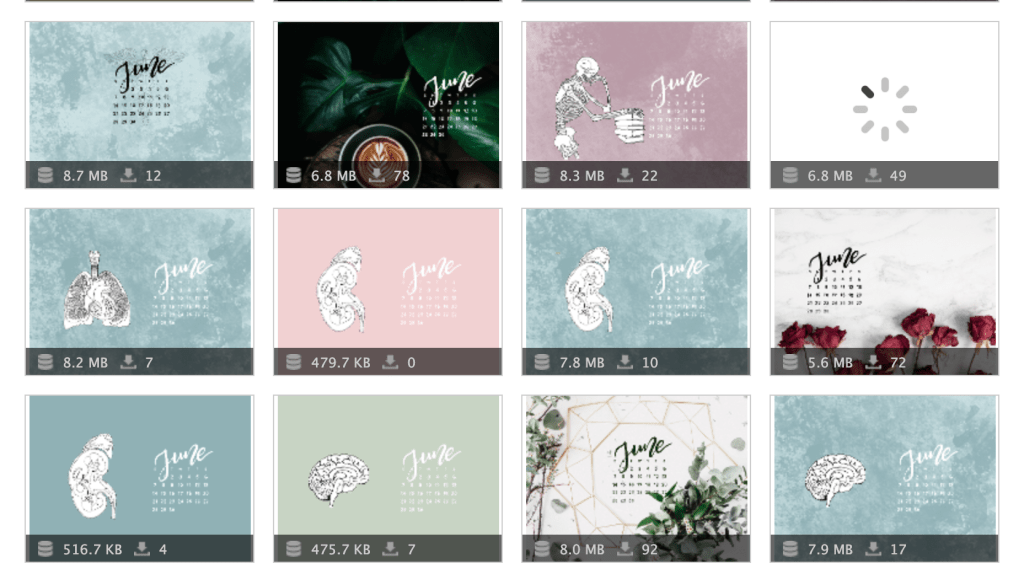
Check our my ge.tt page here.
**Some of my audience has trouble using this, so I’m happy to switch to another platform that you might know of that also does stats! Please let me know in the comments. But in the meantime, ge.tt gets the job done.
Planning and Organization
Planoly (FREE)
I’ve been using Planoly since day 1 – I use it mainly to store my hashtags, organized by topics. They have a 30 photo upload limit, but I never use it, because I don’t use Planoly to ‘plan my feed,’ but rather to streamline my post writing: I type it on my laptop in the appropriate box, and it tracks my character and hashtag ‘allowance,’ then I save and it syncs directly to my phone, and I post!
Here’s a photo of my Planoly dashboard; as you can see, I don’t plan my feed and it’s pretty disorganized. But such is life.
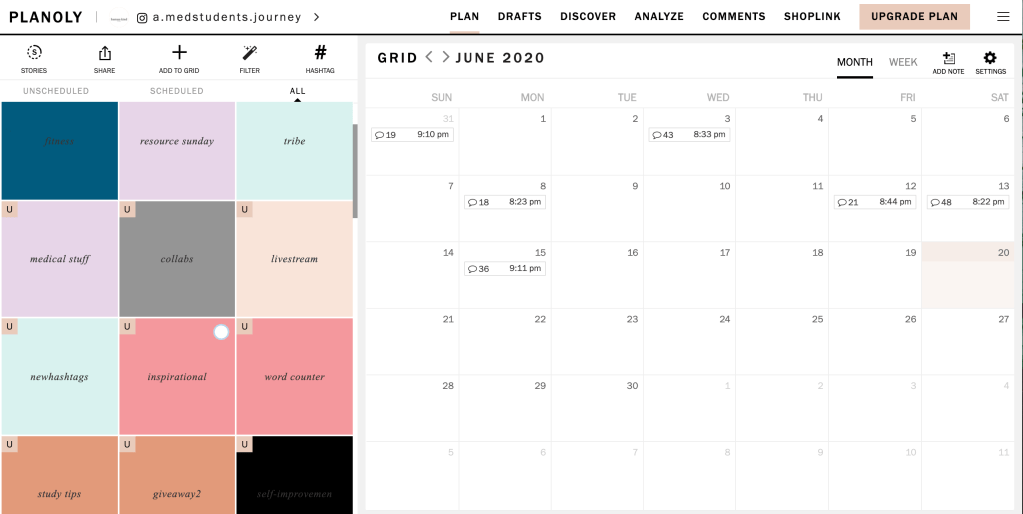
Notion (FREE)
The newest tool in my arsenal, and really versatile, albeit a bit complex for those just getting started. I use Notion mainly for organizing my thoughts, tracking blog post< Insta and YouTube ideas and keeping an eye on upcoming collaborations.
I can share a screenshot of my Notion “Ideas” page to give you an idea of what it looks like; let me know if you’re interested. I actually used Thomas Frank’s YouTube video content creation template to get me started (you can find his video here.)
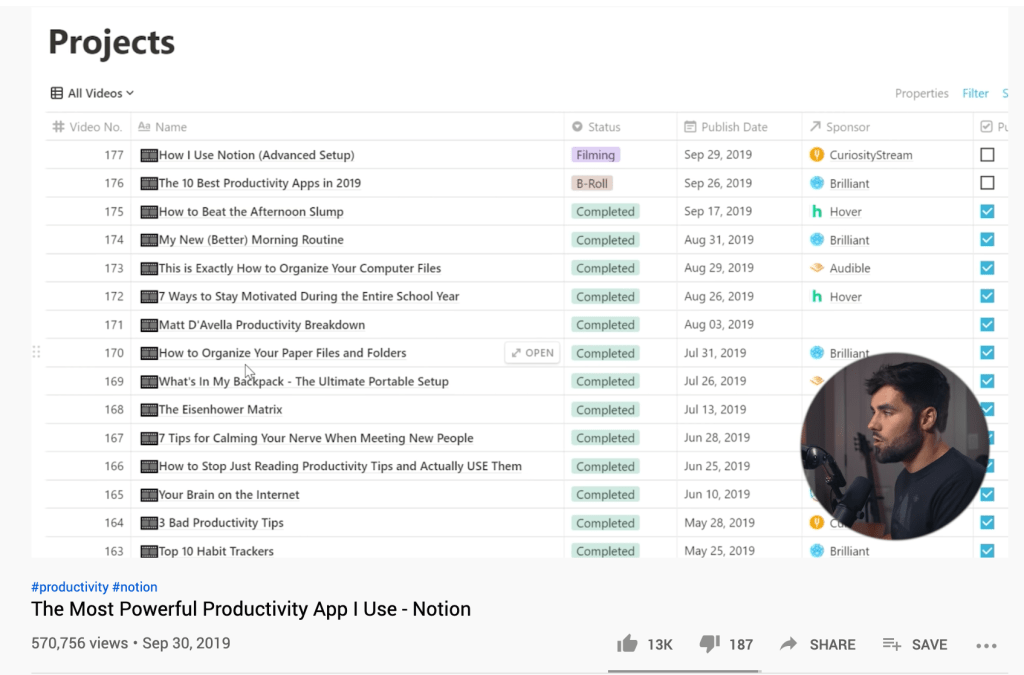
Conclusion
Well, now that I’ve given away all the secrets of my trade and have made myself essentially obsolete, I have nothing left to say…except that I hope you don’t now unfollow me forever. Joking… somewhat. I really do hope that was helpful, and if you have a suggestion for a great program that I didn’t mention, let me know in the comments below.